
Interactive Exhibits
Clark Planetarium Productions is dedicated to pushing the boundaries of planetarium engagement by creating immersive and captivating experiences. Our interactive exhibits combine hands-on play with science exploration to spark curiosity in learners of all ages. Designed for museums and science centers, these games make discovery unforgettable.
*Classes A-C are based on complexity and development time
Expedition: Mars
NEW
$10,000 (Small Facility Price: $5,000)
*Volume pricing also applies

Expedition: Mars
Explore the red planet and support the Mars colony! Drive your Mars Rover to pick up supplies from rocket deliveries and deliver them to outpost facilities. Exit your rover to scan the Martian surface for special resources like Martian Blueberries, Mafic rocks, Crystals, Microbiolites, and water ice, then transport new products back to the rocket pad to complete your mission.
User Experience
Step into the boots of a Mars explorer as you navigate the planet’s rugged terrain, collect vital resources, and help maintain the colony.
-
Drive a Mars Rover to transport supplies between rocket deliveries and outposts.
-
Explore on foot to scan and collect geological samples unique to Mars.
-
Deliver resources to outposts that process them into new products needed for mission success.
-
Return valuable products to the rocket pad to complete missions and expand the colony.
User Interaction
Players control the Mars Rover using a steering wheel, with on-screen buttons for actions such as picking up items, delivering cargo, and scanning geology.
-
Rover Driving: Steer and navigate challenging Martian terrain with wheel controls.
-
On-Foot Exploration: Use on-screen buttons to scan for and collect resources from the Martian surface.
-
Resource Management: Interact with outposts and rocket pads via on-screen prompts to transfer supplies and products.
Educational Points
While playing, players will learn about Martian geology and exploration, including:
-
The unique conditions on Mars and the challenges they present to explorers.
-
Identification of Martian minerals like Martian Blueberries, Mafic rocks, Crystals, and Microbiolites.
-
How in-situ resource utilization supports a sustainable Mars colony.
-
Techniques for geological scanning and sample collection on another planet.
-
The logistics behind maintaining a remote outpost on Mars.
Hardware provided
-
Keylok license dongle
-
Arduino-based control interface wired to arcade quality buttons sourced from Suzo-Happ.
Recommended hardware
-
Display: Madew for 2K or 4K displays. Ensure Windows display scaling is set to 100%.
-
Audio: Speakers should be plugged directly into the computer. Using TV speakers may not work if the computer is on before the TV has been turned on.
Required Computer specs
-
CPU: AMD Ryzen 5 7600 or Intel Core i5-14600K
-
GPU: AMD Radeon RX 9060 XT or Nvidia GeForce RTX 5070 Ti
-
RAM: 32 GB DDR5 (2×16 GB)
-
Storage: 256 GB NVMe M.2 Gen 4 SSD
-
Motherboard: B650 / B650E (AMD) or Z790 / Z890 (Intel)
-
PSU: 750–850 W, 80+ Gold/Platinum
-
OS: Windows 10 or Windows 11.
NEW
Expedition: Moon
$10,000 (Small Facility Price: $5,000)
*Volume pricing also applies

Expedition: Moon
Explore the Moon’s south pole and help start Helium-3 production! Drive your Moon Rover to deliver supplies and explore lava tubes, then scan for important lunar minerals like Hematite, Orthopyroxenite, Plagioclase, and Pyroxene. Transport resources back to base to support Helium-3 extraction and power the colony.
User Experience
Become a lunar explorer tasked with supporting Helium-3 production at the Moon’s south pole.
-
Drive a Moon Rover to deliver supplies to and from the rocket pad and outpost facilities.
-
Explore mysterious lava tubes on foot to scan and collect lunar minerals.
-
Manage deliveries that help launch Helium-3 production, powering the colony’s future.
-
Transport mined resources back to the main base for processing and mission progress.
User Interaction
Players use a steering wheel to navigate the Moon Rover, with on-screen buttons for key actions during exploration and resource management.
-
Rover Driving: Maneuver your rover over the Moon’s rugged surface and into lava tubes.
-
On-Foot Exploration: Use on-screen controls to scan for and collect valuable minerals.
-
Resource Delivery: Interact with outposts and the rocket pad to transfer resources and advance Helium-3 production.
Educational Points
While playing, players will learn about lunar geology and sustainable energy development, including:
-
The unique features of the Moon’s south pole, including lava tubes and permanently shadowed regions.
-
Important lunar minerals like Hematite, Orthopyroxenite, Plagioclase, and Pyroxene.
-
The significance of Helium-3 as a potential clean energy source.
-
How scanning and collecting lunar resources helps scientists understand the Moon.
-
The logistics of supporting a lunar base focused on energy production.
Hardware provided
-
Keylok license dongle
-
Arduino-based control interface wired to arcade quality buttons sourced from Suzo-Happ.
Recommended hardware
-
Display: Made to work on 2K or 4K displays. Ensure Windows display scaling is set to 100%.
-
Audio: Speakers should be plugged directly into the computer. Using TV speakers may not work if the computer is on before the TV has been turned on.
Required Computer specs
-
CPU: AMD Ryzen 5 7600 or Intel Core i5-14600K
-
GPU: AMD Radeon RX 9060 XT or Nvidia GeForce RTX 5070 Ti
-
RAM: 32 GB DDR5 (2×16 GB)
-
Storage: 256 GB NVMe M.2 Gen 4 SSD
-
Motherboard: B650 / B650E (AMD) or Z790 / Z890 (Intel)
-
PSU: 750–850 W, 80+ Gold/Platinum
-
OS: Windows 10 or Windows 11.
Impact
NEW
$10,000 (Small Facility Price: $5,000)
*Volume pricing also applies

Impact

Bring on the big one! In Impact, you command different types of asteroids—rocky, gravel, ice, and metal—and launch them toward Earth. Smash into continents to destroy dinosaur habitats or crash into oceans to unleash massive tidal waves. Your ultimate goal: wipe out the dinosaurs and reshape the planet.
User Experience
Take command of space-born destruction as you aim and launch asteroids to change Earth’s history.
-
Select from asteroid types like rocky, gravel, ice, and metal, each with unique effects.
-
Target continents to destroy dinosaur populations.
-
Hit oceans to cause giant tidal waves.
-
Experiment with angles, speeds, and impact points for maximum effect.
User Interaction
Players use a touch screen to aim and launch their asteroid.
-
Aiming: Drag on the screen to adjust the asteroid’s direction and angle.
-
Power Control: Pull back farther to increase launch speed.
-
Asteroid Selection: Tap asteroid icons to switch between rocky, gravel, ice, and metal types.
-
Launch: Release to send the asteroid hurtling toward Earth.
Educational Points
While playing, players will learn about space objects, impact events, and their effects on Earth’s environment, including:
-
The different compositions of asteroids—rocky, gravel, ice, and metal.
-
How asteroid impacts can cause mass extinctions and climate changes.
-
The role of ocean impacts in generating massive tidal waves.
-
How asteroid size, speed, and composition affect the scale of destruction.
-
The scientific theories behind the extinction of the dinosaurs.
Hardware provided
-
Keylok license dongle
-
Arduino-based control interface wired to arcade quality buttons sourced from Suzo-Happ.
Recommended hardware
-
Display: Made to work on 2K or 4K displays. Ensure Windows display scaling is set to 100%.
-
Audio: Speakers should be plugged directly into the computer. Using TV speakers may not work if the computer is on before the TV has been turned on.
Required Computer specs
-
CPU: AMD Ryzen 5 7600 or Intel Core i5-14600K
-
GPU: AMD Radeon RX 9060 XT or Nvidia GeForce RTX 5070 Ti
-
RAM: 32 GB DDR5 (2×16 GB)
-
Storage: 256 GB NVMe M.2 Gen 4 SSD
-
Motherboard: B650 / B650E (AMD) or Z790 / Z890 (Intel)
-
PSU: 750–850 W, 80+ Gold/Platinum
-
OS: Windows 10 or Windows 11.
Earth Defender-Touch
NEW
$10,000 (Small Facility Price: $5,000)
*Volume pricing also applies

Earth Defender

Defend Earth from a relentless asteroid onslaught—together! In Earth Defender, you and your team control orbital weapon platforms to protect the planet from incoming impacts. Use advanced technology—Impactors, Lasers, Swarm Bots, Solar Sails, and Nukes—to deflect or destroy threats before they reach Earth. Upgrade your platforms, purchase new ones, and coordinate your defenses to keep the planet safe.
User Experience
Step into the role of Earth’s last line of defense in this fast-paced, cooperative experience.
-
Deploy and operate orbital weapon platforms to intercept dangerous asteroids.
-
Choose from advanced defensive methods: Impactor, Laser, Swarm Bots, Solar Sail, and Nuke.
-
Upgrade existing platforms to improve their power, range, and efficiency.
-
Purchase new platforms to expand your defensive network.
-
Work together with other players to repel increasingly challenging asteroid waves.
User Interaction
Players interact using a multi-touch tabletop display that allows multiple people to engage simultaneously.
-
Aiming & Targeting: Drag on the screen to select and target asteroids.
-
Weapon Activation: Tap platforms to choose attack modes and deploy weapons.
-
Platform Upgrades: Open upgrade menus with a tap, then select enhancements for improved performance.
-
Purchasing: Drag and drop new platforms into orbit from the build menu.
-
Cooperative Play: Multiple players can coordinate by placing, upgrading, and activating defenses at the same time.
Educational Points
While playing, players will learn about asteroid defense strategies and planetary protection, including:
-
The potential threats posed by near-Earth objects (NEOs).
-
Real-world asteroid mitigation concepts such as kinetic impactors, lasers, and nuclear options.
-
How solar sails can redirect objects using sunlight pressure.
-
The importance of early detection and coordinated defense in space science.
-
The role of teamwork in defending a planet from large-scale space hazards.
Hardware provided
-
Keylok license dongle
-
Arduino-based control interface wired to arcade quality buttons sourced from Suzo-Happ.
Recommended hardware
-
Display: Made to work on 2K or 4K displays. Ensure Windows display scaling is set to 100%.
-
Audio: Speakers should be plugged directly into the computer. Using TV speakers may not work if the computer is on before the TV has been turned on.
Required Computer specs
-
CPU: AMD Ryzen 5 7600 or Intel Core i5-14600K
-
GPU: AMD Radeon RX 9060 XT or Nvidia GeForce RTX 5070 Ti
-
RAM: 32 GB DDR5 (2×16 GB)
-
Storage: 256 GB NVMe M.2 Gen 4 SSD
-
Motherboard: B650 / B650E (AMD) or Z790 / Z890 (Intel)
-
PSU: 750–850 W, 80+ Gold/Platinum
-
OS: Windows 10 or Windows 11.
Moon Lander
$10,000 (Small Facility Price: $5,000)
*Volume pricing also applies

Moon Lander

Fly a lander to experience the Moon’s surface and better understand its physics. Carry out various objectives while balancing gravity, thrust, and fuel consumption.
User Experience
Moon Lander has three available difficulty modes: Easy, Normal, and NASA. Each mode is progressively harder and adds additional realism to the challenge of navigating the lunar surface.
Easy: This mode is intended for very young or novice guests; mechanics are kept extremely simple. The lander automatically orients upward and side thrusters only impart lateral velocity. The lander has boosted durability thereby increasing the number of collisions before exploding.
Normal: This mode introduces rotational velocity. Side thrusters now rotate the lander but the rotational velocity reduces over time. In effect, this requires visitors to orient the ship towards the intended landing zone using side thrusters and add lateral velocity via the vertical thruster. To land safely, visitors must counter rotate the lander and add thrust to negate lateral velocity.
NASA: This mode has even more realistic mechanics. Rotational velocity will continue until countered by an opposite thrust.
User Interaction
Buttons are used to control vertical and side thrusters.
Vertical Thrusters
-
Left: Gives a strong thrust and moves the lander quickly but uses more fuel.
-
Right: Gives a weak thrust and moves the lander slowly but conserves fuel.
Side Thrusters
-
Left: Rotates the top of the lander to the left.
-
Right: Rotates the top of the lander to the right.

Educational Points
Learn about inertia and gravity.
-
Inertia: When thrust is applied, the lander will continue to move in that direction until countered by opposite thrust.
-
Gravity: The surface gravity on the Moon is only about 16% of the surface gravity on Earth.
Hold Time Data (30 Day Timespan)
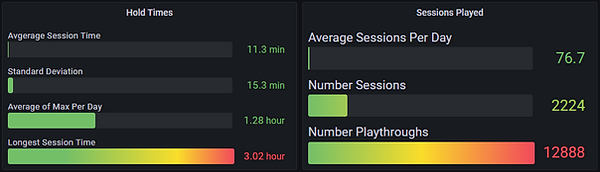
Hardware provided
-
Keylok license dongle
-
Arduino-based control interface wired to arcade quality buttons sourced from Suzo-Happ.
Recommended hardware
-
Display: Moon Lander is made to work on 2K or 4K displays. Ensure Windows display scaling is set to 100%.
-
Audio: Speakers should be plugged directly into the computer. Using TV speakers may not work if the computer is on before the TV has been turned on.
Required Computer specs
-
Quad Core CPU (or better).
-
Power Supply: 600 Watt (or better).
-
Graphics Card: Nvidia RTX 3060 Ti (or better).
-
RAM: 16 GB (or greater).
-
SSD: 120+ GB.
-
OS: Windows 10 or Windows 11.
Mars Lander
$10,000 (Small Facility Price: $5,000)
*Volume pricing also applies
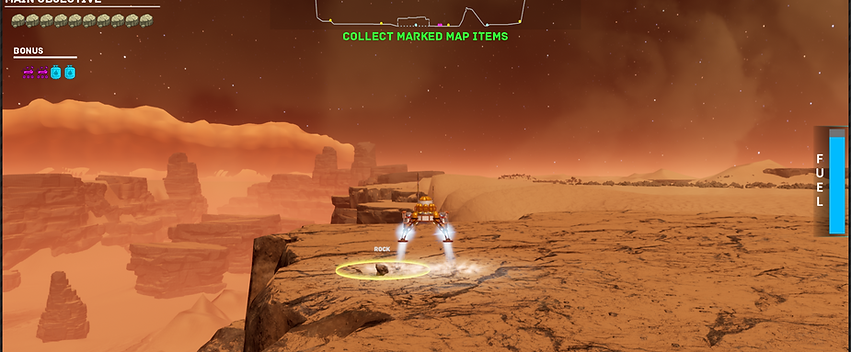
Mars Lander
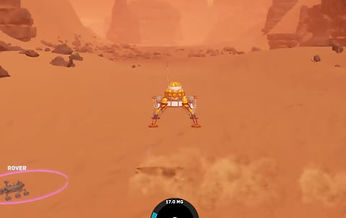
Experience the Martian surface by collecting rock samples, rovers, and fuel in a thin atmosphere. Notice how increasing the lander's mass decreases the efficiency of your thrusters. Visitors must balance gravity, thrust and fuel consumption.
User Experience
Mars Lander has three available difficulty modes: Easy, Normal, and NASA. Each mode is progressively harder and adds additional realism to the challenge of navigating the Martian surface.
Easy: This mode is intended for very young or novice guests; mechanics are kept extremely simple. The lander automatically orients upward and side thrusters only impart lateral velocity. The lander has boosted durability thereby increasing the number of collisions before exploding.
Normal: This mode introduces rotational velocity. Side thrusters now rotate the lander but the rotational velocity reduces over time. In effect, this requires visitors to orient the ship towards the intended landing zone using side thrusters and add lateral velocity via the vertical thruster. To land safely, visitors must counter rotate the lander and add thrust to negate lateral velocity.
NASA: This mode has even more realistic mechanics. Rotational velocity will continue until countered by an opposite thrust.
User Interaction
Buttons are used to control vertical and side thrusters.
Vertical Thrusters
-
Left: Gives a strong thrust and moves the lander quickly but uses more fuel.
-
Right: Gives a weak thrust and moves the lander slowly but conserves fuel.
Side Thrusters
-
Left: Rotates the top of the lander to the left.
-
Right: Rotates the top of the lander to the right.

Educational Points
-
Inertia: Once thrust is applied, the lander will continue to move in that direction until countered by opposite thrust.
-
Gravity: The surface gravity on Mars is only about 38% of the surface gravity on Earth.
-
Mass: Collecting mission objectives weighs down the lander. Visitors will see and feel the effect of added mass on the lander.
Hold Time data
The aggregate average hold-time of all our non-digital exhibits in our facility is around 2 minutes 12 seconds. Our leading digital interactives score significantly higher, with Mars Lander having our 3rd highest ranking at more than double the average hold time at 5 minutes 3 seconds. Mars Lander is a very consistent performer among people from approximately 3rd grade onward, and is a very approachable exhibit even for many people inexperienced with electronic games.
Hardware provided
-
Keylok license dongle
-
Arduino-based control interface wired to arcade quality buttons sourced from Suzo-Happ.
Recommended hardware
-
Display: Mars Lander is made to work on 2K or 4K displays. Ensure Windows display scaling is set to 100%.
-
Audio: Speakers should be plugged directly into the computer. Using TV speakers may not work if the computer is on before the TV has been turned on.
Required Computer specs
-
Quad Core CPU (or better).
-
Power Supply: 600 Watt (or better).
-
Graphics Card: Nvidia RTX 3060 Ti (or better).
-
RAM: 16 GB (or greater).
-
SSD: 120+ GB.
-
OS: Windows 10 or Windows 11.
Defend the Earth
$10,000 (Small Facility Price: $5,000)
*Volume pricing also applies
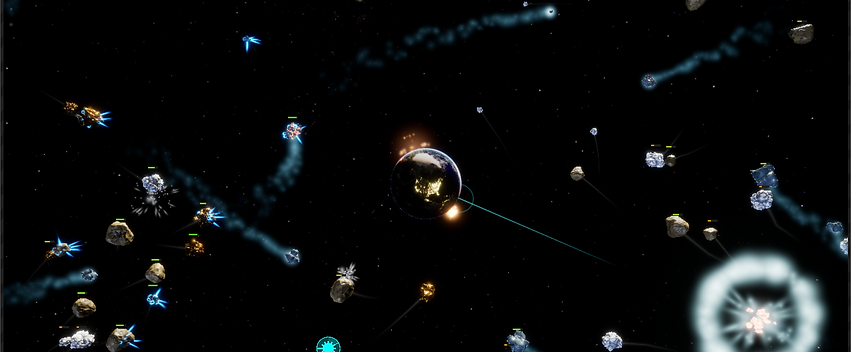
Defend the Earth

Learn that space can be dangerous while protecting Earth from multiple types of asteroids. Deflect or destroy the asteroids by using various weapons; some types are more effective than others.
User Experience
Visitors protect the Earth from a never-ending onslaught of asteroids. They must figure out which deflection techniques work best against each type of asteroid and in each type of situation.
-
Kinetic Impactor is great against heavy and rigid targets.
-
Ablative Laser is great against fragile and light targets.
-
Solar Sail is particularly effective if deployed early.
-
Swarm Bots are useful for slowing huge asteroid waves.
-
Nuclear Bomb can be disastrous in causing asteroid fractures and should only be used as a last resort.
User Interaction
Up to two visitors can play simultaneously by standing on each side of the console. Utilizing the Kinect, visitors wave their outside arm to aim and use their inside arm to press their set of five buttons. Each of the buttons activates one of the five different asteroid deflection methods:
-
Kinetic Impactor
-
Ablative Laser
-
Swarm Bots
-
Solar Sail
-
Nuclear Bomb

Educational Points
Learn about asteroid composition, mass, and size.
-
Asteroids come in various types: metallic, gravel, rock, and ice.
-
Utilize 5 different types of asteroid deflection and destruction.
-
Master the different techniques for solving incoming asteroid collisions.
Hold Time Data (30 Day Timespan)
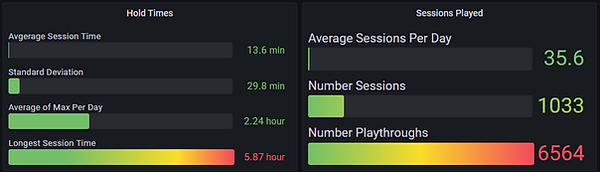
Hardware provided
-
Keylok license dongle
-
Arduino-based control interface wired to arcade quality buttons sourced from Suzo-Happ.
-
Control interface wired to arcade quality buttons
-
Kinect controller
Recommended hardware
-
Display: Mars Lander is made to work on 4k or 2k displays. Ensure Windows display scaling is set to 100%.
-
Audio: Speakers should be plugged directly into the computer. Using TV speakers may not work if the computer is on before the TV has been turned on.
Required Computer specs
-
Quad Core CPU (or better).
-
Power Supply: 600 Watt (or better).
-
Graphics Card: Nvidia RTX 3060 Ti (or better).
-
RAM: 16 GB (or greater).
-
SSD: 120+ GB.
-
OS: Windows 10 or Windows 11.
Explore Mars
$10,000 (Small Facility Price: $5,000)
*Volume pricing also applies
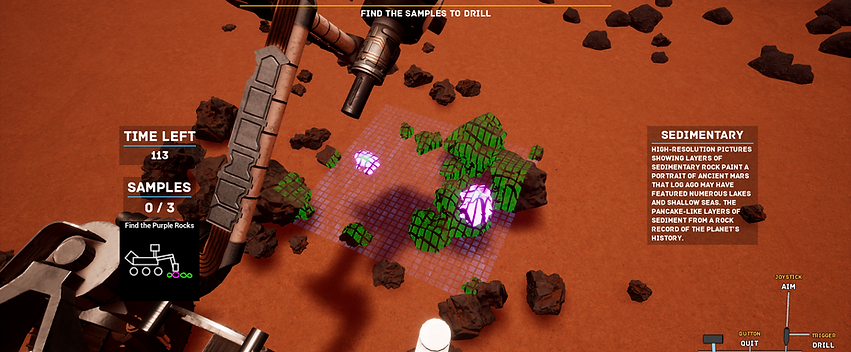
Explore Mars

On July 30, 2020 NASA launched the Perseverance rover and Ingenuity autonomous helicopter as part of the Mars 2020 Mission. The main goal of this mission is to seek signs of ancient life and collect samples of rock and regolith for possible return to Earth. Visitors can participate in this extraordinary adventure to study Mars’ habitability and history by controlling virtual copies of the rover and helicopter.
User Experience
Highly responsive, real-time controls help visitors command the helicoptor and rover in navigating the Martian surface. Visitors can choose where and how to complete the mission.
-
Flying the Helicopter: The helicopter is used to scout out sample sites and to help with navigation for the rover.
-
Driving the Rover: Traverse the Martian landscape and drill core samples from the various sample sites scattered across the terrain.
User Interaction
A throttle and joystick are used to control the helicopter and rover while buttons activate various options.
Throttle
-
Up: Move the helicopter/rover forward
-
Down: Move the helicopter/rover backwards
Joystick
-
4-Way Directions: Move the joystick to steer the rover/helicopter.
-
Trigger: Pull the trigger to activate drill mode or show an overview map.
Buttons
-
Swap: Swaps between the rover and helicopter
-
Reset: Resets rover/helicopter if they get stuck. It also functions as a quit option during missions.

Educational Points
Explore Mars has multiple science objectives that support NASA’s Mars 2020 Mission goals. These are:
-
Looking for Habitability: Identify past environments capable of supporting microbial life.
-
Seeking Biosignatures: Seek signs of possible past microbial life in those environments, particularly in special rocks known to preserve signs of life over time.
-
Caching Samples: Collect core rock and soil samples and store them on the Martian surface.
Hold Time Data (30 Day Timespan)
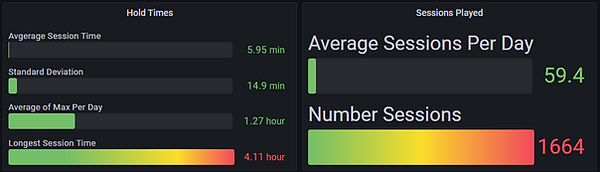
Hardware provided
-
Keylok license dongle
-
Arduino-based control interface wired to arcade quality buttons. We provide an industrial grade throttle. Due to the cost, an industrial grade joystick can be purchased for $400.
Recommended hardware
-
Display: Mars Lander is made to work on 2K or 4K displays. Ensure Windows display scaling is set to 100%.
-
Audio: Speakers should be plugged directly into the computer. Using TV speakers may not work if the computer is on before the TV has been turned on.
Required Computer specs
-
Quad Core CPU (or better).
-
Power Supply: 600 Watt (or better).
-
Graphics Card: Nvidia RTX 3060 Ti (or better).
-
RAM: 16 GB (or greater).
-
SSD: 120+ GB.
-
OS: Windows 10 or Windows 11.
Rocket Builder
$10,000 (Small Facility Price: $5,000)
*Volume pricing also applies
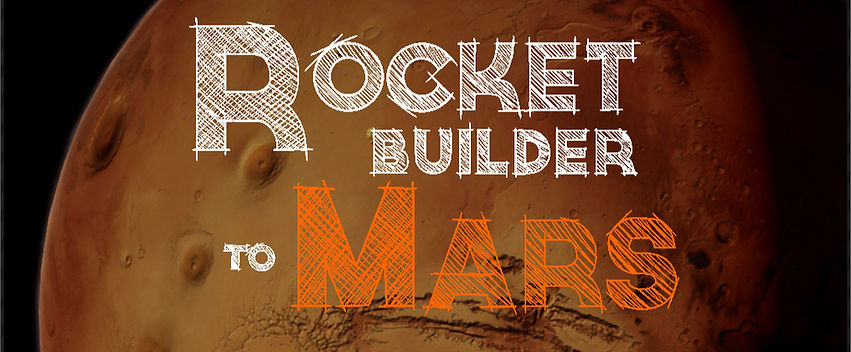
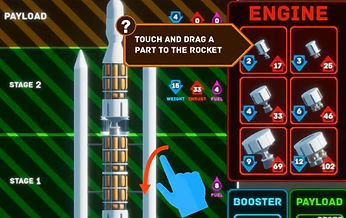
Build a rocket by choosing from various engines, fuel tanks, and payloads. Then launch the rocket into space to complete selected missions!
User Experience
Rocket Builder has three available mission modes: Reach Space, Obtain Orbit, and Mars Transfer. Each mode is progressively harder and introduces more real world mechanics for visitors to learn.
-
Reach Space: A simple altitude test. Once visitors master building a rocket, they can test its launch capabilities to see if the rocket can reach the mission altitude.
-
Obtain Orbit: Having mastered flight, visitors are taught that rockets need to orbit Earth to stay in space.
-
Mars Transfer: Once orbits are mastered, learn what it takes to make a transfer burn to leave Earths’ gravitational influence and head towards Mars.
User Interaction
Visitors build rockets utilizing intuitive touch screen controls. They transition to a throttle and joystick to launch the rocket.
Touch Screen
-
Mission Select: Choose from a list of increasingly difficult missions.
-
Touch and Drag: Utilize the touch screen to build a custom rocket.
Throttle and Joystick
-
Throttle: Controls the amount of rocket thrust.
-
Joystick: Used to fight air resistance and control the rocket into space.
-
Buttons: Separate the rocket stages as the rocket ascends.
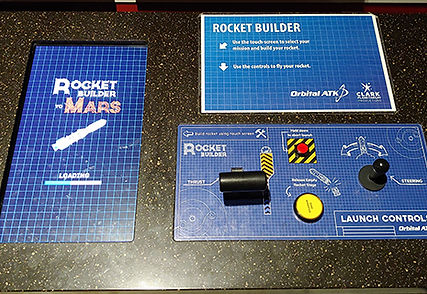
Educational Points
Learn about gravity, wind resistance and orbital dynamics.
-
Gravity: As visitors build a rocket and add components, the total rocket weight increases. Learn how difficult it is to get heavy payloads into space.
-
Wind Resistance: Earth's atmosphere is thick and provides ample drag on rockets. Learn about maximum dynamic pressure and how it affects rockets.
-
Orbital Dynamics: Rockets not only need to go up, they also need to orbit around Earth.
Hold Time Data (30 Day Timespan)
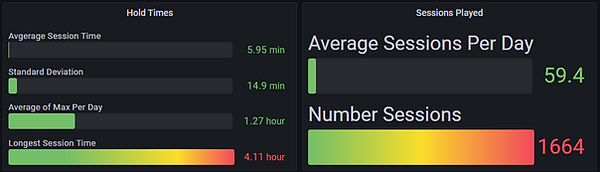
Hardware provided
-
Keylok license dongle
-
Arduino-based control interface wired to arcade quality buttons. We provide an industrial grade throttle. Due to the cost, an industrial grade joystick can be purchased for $400.
Recommended hardware
-
Display: Mars Lander is made to work on 2K or 4K displays. Ensure Windows display scaling is set to 100%.
-
Audio: Speakers should be plugged directly into the computer. Using TV speakers may not work if the computer is on before the TV has been turned on.
Required Computer specs
-
Quad Core CPU (or better).
-
Power Supply: 600 Watt (or better).
-
Graphics Card: Nvidia RTX 3060 Ti (or better).
-
RAM: 16 GB (or greater).
-
SSD: 120+ GB.
-
OS: Windows 10 or Windows 11.
Stellar Playground
$10,000 (Small Facility Price: $5,000)
*Volume pricing also applies


Experience and explore stellar life cycles, gravitational and orbital mechanics, and the advancement of civilizations by dragging and dropping stars and other exotic celestial objects. Through exploration and play, visitors can combine and create massive stars and observe the process of stellar evolution by creating white dwarfs, neutron stars, and even black holes. The collaborative touchscreen supports 80 simultaneous touches, encouraging group interactions.
User Experience
Stellar Playground simulates the gravitational pull of objects on each other and themselves. Each celestial body is a gravity simulated object moving about the game view.
Palettes allow users to drop in one of four generic bodies.
-
1 solar mass star (the Sun)
-
0.1 solar mass star (Red Dwarf)
-
100 Earth mass Gas Giant
-
1 Earth mass Planet
Exploration and play occur as users not only drop generic bodies into the game, but also as those bodies orbit, collide, combine, and age.
Additional body types can be generated by:
Combining multiple bodies to produce:
-
White Stars
-
Blue stars
-
Giants
-
Super Giants
-
Mega Giants
Allowing bodies to age and die in various solar mass dependent scenarios producing:
-
White Dwarfs
-
Pulsars
-
Magnetars
-
Black holes
User Interaction
Visitors interact by touching the screen to drag and drop celestial bodies from the palettes located at each corner of the screen. They can also manipulate bodies in the open field. Since the Ideum Multitouch table supports up to 80 simultaneous touches, it allows many users working together (or in opposition) to create a more immersive experience.
Picking up a celestial body by touching it allows visitors to place it anywhere on the screen. It also allows users to select two additional modifiers for the body.
-
Lock: Locks celestial body into its position and ignores all gravity sources.
-
Orbit: Sets the initial velocity to orbit the nearest larger mass star.
-
Lock + Orbit: Celestial body enters orbit and ignores other gravity sources.
Dropping a celestial body by releasing touch will drop the body into the simulation. If the visitor is sliding their finger while releasing, the motion will contribute to the body’s initial velocity.
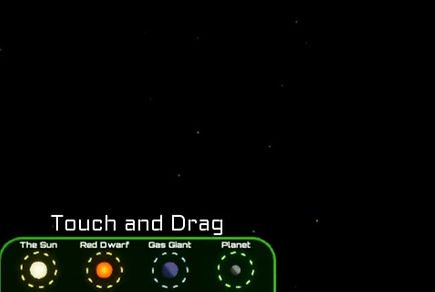
Educational Points
-
Gravity, Inertia, and Orbits: Simulated gravity lets visitors observe that stars both pull and are pulled on by other stars. Orbital dynamics of all bodies added to the open field are instantly observable.
-
Stellar Evolution: Larger mass stars burn hotter and faster, contributing to both their color and lifespan. Visitors can observe the color, temperature and lifespan of the star in real time, including changes as objects combine and change.
-
Stellar Birth and Death events: Visitors can create different stellar situations and observe the various death events of stars, such as planetary nebula from low-mass stars or supernovae from more massive stars. These events can produce new bodies – white dwarfs, pulsars, and black holes. Planetary nebula can also condense, forming new protostars and planets.
-
Planet habitability: Planets placed at a certain distance from a star are in the habitable zone where the planet can support liquid water. This distance is contingent upon mass. If the planet stays in this zone for enough time, simple life can develop. Over time, simple life becomes complex life, possibly generating a farming, industrial, nuclear and finally space age civilization where it will spawn space ships to colonize the universe!
Hold Time Data (30 Day Timespan)
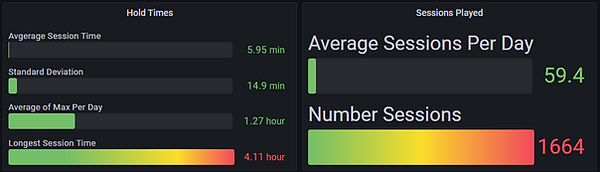
Hardware provided
-
Keylok license dongle
Recommended hardware
-
We strongly recommend the Ideum Multitouch table - it is simple to set up, extremely durable, virtually turn key and supports up to 80 touches.
-
Supports Ideum Pano table (2, 4k Displays).
-
For non Ideum Multitouch products, we highly recommend a 4k display that allows more than 20 touches.
Required Computer specs
-
Quad Core CPU (or better).
-
Power Supply: 600 Watt (or better).
-
Graphics Card: Nvidia RTX 3060 Ti (or better).
-
RAM: 16 GB (or greater).
-
SSD: 120+ GB.
-
OS: Windows 10 or Windows 11.
Gravity Floor
$10,000 (Small Facility Price: $5,000)
*Volume pricing also applies

Gravity Floor
This multi-user experience lets visitors become gravity sources, affecting stars that will now orbit them. As they move around the floor space, they can create gravity waves by coming together with other visitors.
User Experience
This floor projected grid allows visitors to be gravity sources, distort the grid, and affect star trajectory paths! They can even create gravity waves via collision.
User Interaction
The Kinect sensor will detect visitors standing anywhere in the grid and create a gravity well at that location. When visitors move around the space, the gravity well follows with them and affects nearby objects.
Educational Points
Gravitational waves are disturbances in the curvature of spacetime. They are generated by accelerated masses that propagate as waves, moving at the speed of light, outward from their source.
Hold Time data
This exhibit is one of the most popular as it is accessible to all ages and demographics.
Hardware provided
-
Keylok license dongle
Recommended hardware
-
2 projectors: We use 2 projector so there are no shadows on the grid.
Required Computer specs
-
Quad Core CPU (or better).
-
Power Supply: 600 Watt (or better).
-
Graphics Card: Nvidia RTX 3060 Ti (or better).
-
RAM: 16 GB (or greater).
-
SSD: 120+ GB.
-
OS: Windows 10 or Windows 11.
Asteroid Miner
$10,000 (Small Facility Price: $5,000)
*Volume pricing also applies

Asteroid Miner

Experience lobed asteroid gravity while flying a lander to perform 3 different missions:
Surface Scanning: Scan the surface to discover future mission objectives.
Sample Collection: Land at each sample collection spot marked on the asteroid.
Ion Engine Redirection: Navigate each ion engine around the asteroids surface.
User Experience
Asteroid Miner has 2 difficulty modes (Easy and Hard) as well as 3 different missions to complete.
-
Easy: Intended for very young or novice guests; mechanics are kept extremely simple. The lander automatically orients upwards and side thrusters only impart lateral velocity.
-
Hard: This mode’s mechanics are more realistic. Rotational velocity will continue until countered by an opposite thrust.
User Interaction
A joystick is used to control the lander and a button activates grapple hooks!
Thrusters
-
Left/Right: Controls your rotation of the lander.
-
Up/Down: Adds thrust, up or down, based on lander direction.
Grapple Hook
-
Button: Pressing the button will activate grapple hooks to help secure you to the asteroid. Pressing them again will release the grapples.
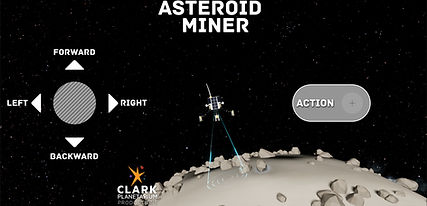
Educational Points
Learn about lobed asteroid physics, inertia and gravity.
-
Gravity: The gravity on the lobed asteroid has multiple points of attraction.
-
Inertia: When thrust is applied, the lander will continue to move in that direction until countered by opposite thrust.
Hold Time Data (30 Day Timespan)

Hardware provided
-
Keylok license dongle
-
Arduino-based control interface wired to arcade quality joystick and buttons sourced from Suzo-Happ
Recommended hardware
-
Display: Asteroid Miner is made to work on displays. Ensure Windows display scaling is set to 100%
-
Audio: Speakers should be plugged directly into the computer. Using TV speakers may not work if the computer is on before the TV has been turned on.
Required Computer specs
-
Quad Core CPU (or better).
-
Power Supply: 600 Watt (or better).
-
Graphics Card: Nvidia RTX 3060 Ti (or better).
-
RAM: 16 GB (or greater).
-
SSD: 120+ GB.
-
OS: Windows 10 or Windows 11.
Colonize Mars
$10,000 (Small Facility Price: $5,000)
*Volume pricing also applies

Colonize Mars

Colonize Mars is a multi-user touchscreen exhibit, in which users work together to develop a colony on Mars through several stages of objectives. Visitors can work together to get a high score by building their colony quickly as a team.
User Experience
Visitors are responsible for creating their own colony on Mars by supplying colonists with food, water, oxygen, and power.
-
Users are guided through a series of objectives to build a self-reliant colony.
-
The objectives gradually increase in complexity as the production grows to support complex materials.
-
Once the colony can support human life, users can expand their number of colonists.
-
An end game timer starts once visitors build a communications dish. For the duration of that timer, visitors should produce as much science from their colony as possible. The amount produced is added to the high score screen.
User Interaction
Users can touch the screen to:
-
Mine natural resources.
-
Move resources to supply manufacturing facilities.
-
Assign colonists to work on parts of the production chain.
-
Tap on structures and objectives to learn more about them.
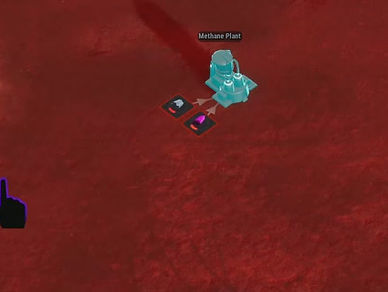
Educational Points
-
Natural resources can be harvested, such as: ore, soil, and ice (water).
-
Most construction materials need to be produced on Mars from these natural resources.
-
Develop and maintain production chains to build increasingly complex materials.
-
Successful colonies can support additional colonists.
-
Colonists can be assigned as workers to automate tasks.
Hold Time Data (30 Day Timespan)
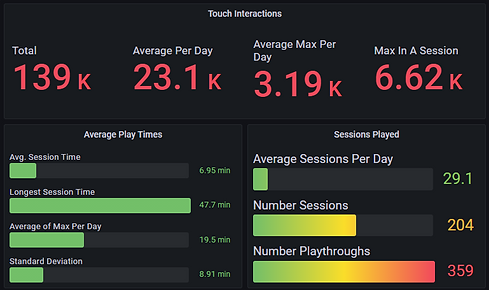
Hardware provided
-
Keylok license dongle
Recommended hardware
-
We strongly recommend the Ideum Multitouch table - it is simple to set up, extremely durable, virtually turn key and supports up to 80 touches.
-
For non Ideum Multitouch products, we highly recommend a 4k display that allows more than 20 touches.
Required Computer specs
-
Quad Core CPU (or better).
-
Power Supply: 600 Watt (or better).
-
Graphics Card: Nvidia RTX 3060 Ti (or better).
-
RAM: 16 GB (or greater).
-
SSD: 120+ GB.
-
OS: Windows 10 or Windows 11.
Solar System Explorer
$7,500 (Small Facility Price: $3,750)
*Volume pricing also applies
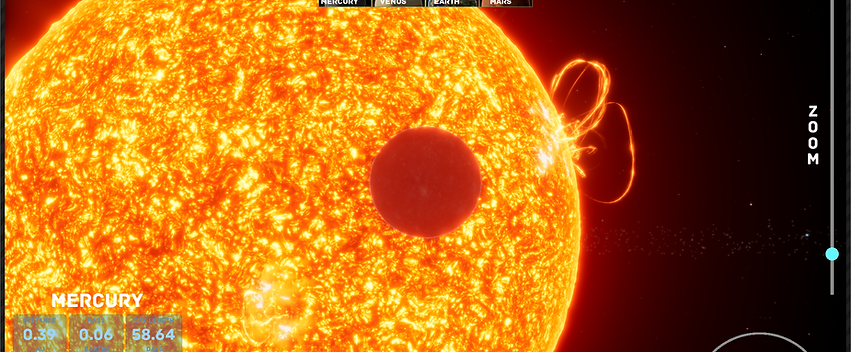
Solar System Explorer

Travel to the major planets, moons, asteroids and comets! Discover interesting facts about our solar system in the highly interactive touch screen solar experience.
User Experience
Solar System Explorer is an open sandbox where users create their own journey through our vast solar system. At each destination, visitors can discover information at their own pace.
-
General Info: Each destination has its orbital stats displayed in the bottom left of the screen.
-
Info Spots: Each destination provides both close-up views and tappable locations with additional information.
-
Time Scale: Change the speed of the solar system from realtime to warp speed. Based on scientific data, planets will progress in their orbital periods and day cycles.
User Interaction
Control the experience with common and easy to use gestures.
Touch Screen
-
Touch: Tap to select planets, comets, asteroids and info spots.
-
Drag: Drag to get to orbit and change your view.
-
Pinch Zoom: Use this easy gesture to zoom in and out of a selected destination.
-
Sliders: Change the speed of the solar system from realtime to warp speed.
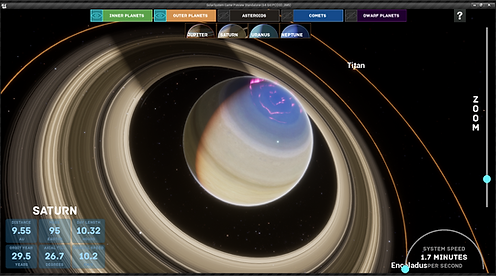
Educational Points
-
Learn about planets, moons, orbital periods, comets and more.
-
Planets: Visit the planets in our solar system and discover interesting facts about each destination.
-
Orbits: All of the solar bodies use real world orbital paths. Visitors can see these in relation to other planets and control the time and speed at which things orbit.
Hold Time data
Average hold time is 1 minute.
Hardware provided
-
Keylok license dongle
Recommended hardware
-
Touch Screen: Utilize highly intuitive gesture-based controls that are commonly used on modern touch screen devices.
Required Computer specs
-
Quad Core CPU (or better).
-
Power Supply: 600 Watt (or better).
-
Graphics Card: Nvidia RTX 3060 Ti (or better).
-
RAM: 16 GB (or greater).
-
SSD: 120+ GB.
-
OS: Windows 10 or Windows 11.
Planetary Bombardment
$7,500 (Small Facility Price: $3,750)
*Volume pricing also applies
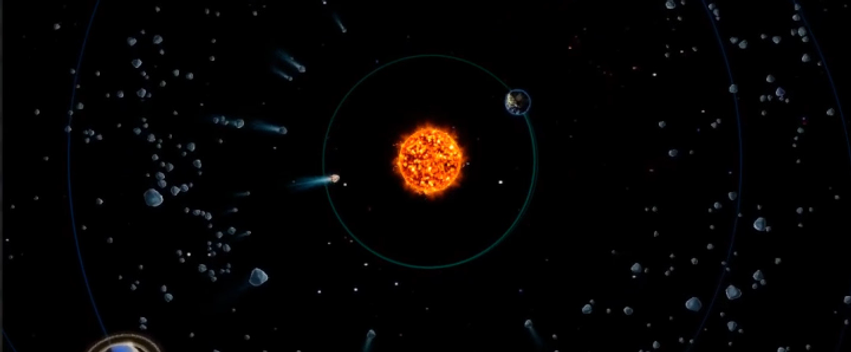
Planetary Bombardment

Discover how gas giant planets cleared our early solar system of asteroids and comets. Place gas giant planets around our Sun to see how orbital dynamics affects our system and orbital paths.
User Experience
Planetary Bombardment lets visitors experience and discover what the Late Heavy Bombardment phase was like. Visitors choose where and how many planets are placed into the system and will see how the larger planets cleaned the early solar system. This cleaning action is what allowed the inner worlds to have relative peace from impacts.
-
Planets: Tap and drag the major planets out into the system.
-
Simulate: Once the planets are placed, tap the simulate button to see whether the placement protects the inner planets.
-
Drag: After the simulation runs, the view can be changed by dragging around on the screen.
User Interaction
This experience uses modern touch controls like touch and drag. Use easy gestures to place and simulate the solar system.
Touch Screen
-
Touch: Tap to select planets and drag them into view.
-
Drag: Drag to orbit and change the view.
Educational Points
From about 4.5 to 3.8 billion years ago, failed planets and smaller asteroids slammed into larger worlds, scarring their surface. Near the end of the violence, during a period known as the Late Heavy Bombardment, impacts in the solar system may have increased.
-
Planets: Place the planets in any orbital position.
-
Simulate: Once the planets are placed, begin the simulation to see if Earth survives.
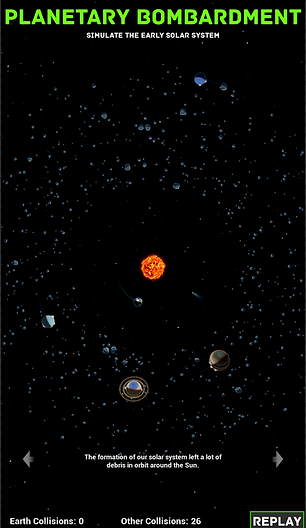
Hold Time data
Average hold time is 1 minute.
Hardware provided
-
Keylok license dongle
Recommended hardware
-
Touch Screen: Utilize highly intuitive gesture-based controls that are commonly used on modern touch screen devices.
Required Computer specs
-
Quad Core CPU (or better).
-
Power Supply: 600 Watt (or better).
-
Graphics Card: Nvidia RTX 3060 Ti (or better).
-
RAM: 16 GB (or greater).
-
SSD: 120+ GB.
-
OS: Windows 10 or Windows 11.
Gravity Lab
$7,500 (Small Facility Price: $3,750)
*Volume pricing also applies
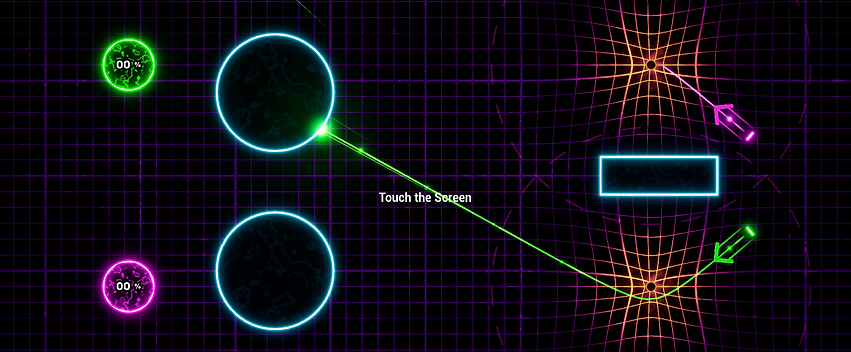
Gravity Lab

Solve puzzles using gravity wells in this shared user experience!
User Experience
This shared multi-user exhibit allows visitors to interact and work together to solve increasingly difficulty challenges.
-
Multi-User: Utilizing an Ideum Table allows for 80 touch points. This lets large groups and families interact and solve each puzzle.
-
Gravity: Distort trajectory paths with gravity.
User Interaction
This shared multi-user exhibit allows visitors to interact and work together to solve increasingly difficulty challenges.
-
Multi-User: Utilizing an Ideum Table allows for 80 touch points. This lets large groups and families interact and solve each puzzle.
-
Gravity: Distort trajectory paths with gravity.
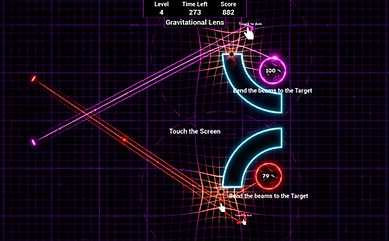
Educational Points
-
See how gravity affects the beam trajectory in fun and interesting ways.
-
Gravity Well: Gravity wells affect the direction and movement of any nearby particles. Position gravity wells to solve the challenges of directing the particle beams into the given targets.
Hold Time data
Average hold time is 1 minute.
Hardware provided
-
Keylok license dongle
-
Kinect v2.0
Recommended hardware
-
Projector capable of 1080p output.
Required Computer specs
-
Quad Core CPU (or better).
-
Power Supply: 600 Watt (or better).
-
Graphics Card: Nvidia RTX 3060 Ti (or better).
-
RAM: 16 GB (or greater).
-
SSD: 120+ GB.
-
OS: Windows 10 or Windows 11.
Aurora Wall
$5,000 (Small Facility Price: $2,500)
*Volume pricing also applies

Aurora Wall

Decorate your space with this expansive vista of aurorae allowing visitors to interact and affect the experience.
User Experience
This shared multi-user exhibit allows visitors to interact with the northern lights.
-
Multi-User: The Kinect will track up to 8 people, allowing each of them to move the aurorae.
User Interaction
A Kinect will track any nearby visitor allowing them to interact with this experience.
-
Hand Waving: To connect with the Aurora Wall, visitors only need to lift an arm and wave a hand. The Kinect will see the movement and allow visitors to interact with the aurorae.
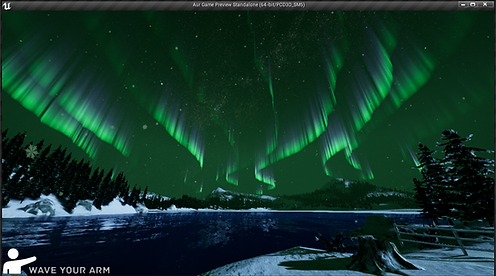
Educational Points
-
Aurora Wall works in tandem with our Solar Flare Wall. When the Sun’s activity is high, there are large eruptions called solar flares and coronal mass ejections. These high-energy particles and radiation get released into space and travel throughout the solar system and are what causes auroras. When the eruptions collide with Earth on the Solar Flare Wall, it increases the auroral intensity on the Aurora Wall exhibit.
Hold Time data
Average hold time is 1 minute.
Hardware provided
-
Keylok license dongle
-
Kinect v2.0
Recommended hardware
-
Projector capable of 1080p output.
Required Computer specs
-
Quad Core CPU (or better).
-
Power Supply: 600 Watt (or better).
-
Graphics Card: Nvidia RTX 3060 Ti (or better).
-
RAM: 16 GB (or greater).
-
SSD: 120+ GB.
-
OS: Windows 10 or Windows 11.
Solar Flare Wall
$5,000 (Small Facility Price: $2,500)
*Volume pricing also applies
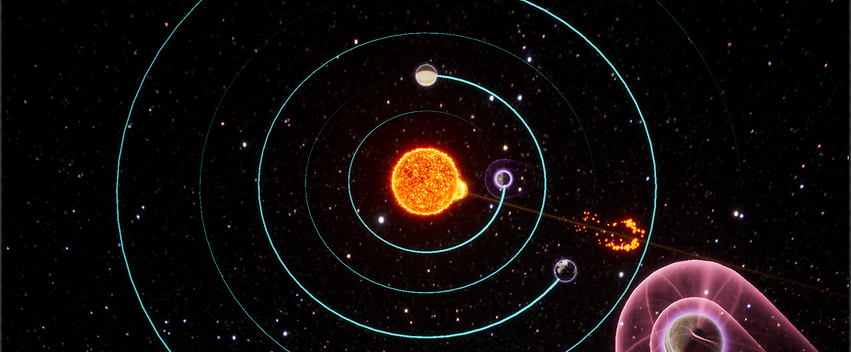
Solar Flare Wall

Experience what happens when a solar flare collides with a planet.
User Experience
This shared multi-user exhibit allows visitors to interact and launch solar flares from our sun.
-
Multi-User: The Kinect will track up to 8 people, allowing each of them to launch solar flares.
User Interaction
A Kinect track any nearby visitor, allowing them to interact with this experience.
-
Hand Waving: To interact with the Solar Flare Wall, visitors only need to lift an arm. The Kinect will see the movement and then, once the visitor has aimed and is standing still, launch a solar flare!
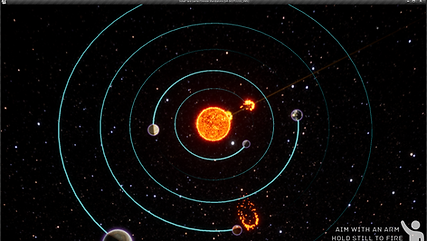
Educational Points
Solar Flare Wall works in tandem with our Aurora Wall. When the Sun’s activity is high, there are large eruptions called solar flares and coronal mass ejections. These high-energy particles and radiation get released into space and travel throughout the solar system and are what causes auroras. When the eruptions collide with Earth on the Solar Flare Wall, it increases the auroral intensity on the Aurora Wall exhibit.
Hold Time data
Average hold time is 1 minutes
Hardware provided
-
Keylok license dongle
-
Kinect v2.0
Recommended hardware
-
Projector capable of 1080p output.
Required Computer specs
-
Quad Core CPU (or better).
-
Power Supply: 600 Watt (or better).
-
Graphics Card: Nvidia RTX 3060 Ti (or better).
-
RAM: 16 GB (or greater).
-
SSD: 120+ GB.
-
OS: Windows 10 or Windows 11.
Black Holes Wall
$5,000 (Small Facility Price: $2,500)
*Volume pricing also applies

Black Holes Wall
Decorate your space with this interactive black holes AR experience.
User Experience
This shared multi-user exhibit allows visitors to move a black hole around the AR capture video. Visitors can distort their own body and the surrounding environment.
-
Multi-User: The Kinect will track up to 8 people, allowing each of them to have a black hole.
User Interaction
A Kinect track any nearby visitor, allowing them to interact with this experience.
-
Hand Waving: Visitors simply lift an arm and wave a hand which is seen by the Kinect device.
Hold Time data
Average hold time is 1 minute.
Hardware provided
-
Keylok license dongle
-
Kinect v2.0
Recommended hardware
-
Projector capable of 1080p output.
Required Computer specs
-
Quad Core CPU (or better).
-
Power Supply: 600 Watt (or better).
-
Graphics Card: Nvidia RTX 3060 Ti (or better).
-
RAM: 16 GB (or greater).
-
SSD: 120+ GB.
-
OS: Windows 10 or Windows 11.





















